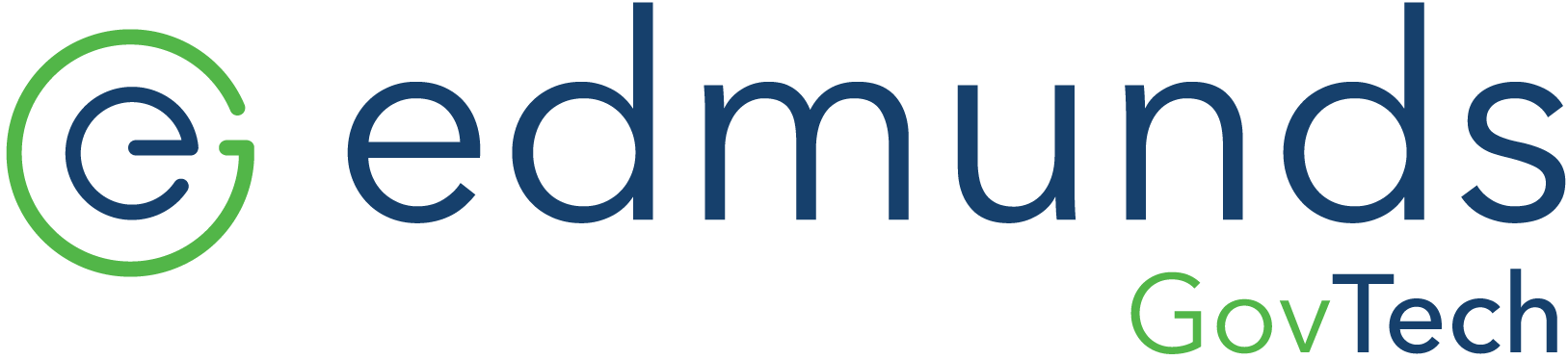Google Chrome
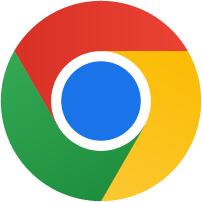
Google Chrome Instructions to Clear Browser History and Cache
1. Close all open Chrome windows and tabs. Open a new Chrome window.
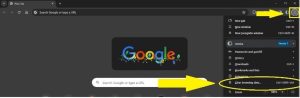
2. Click the MENU button (3 dots) in the Top Right
3. Click Clear Browsing Data
4. On the Basic tab, click the drop down and select All Time. Be sure to leave the options selected.
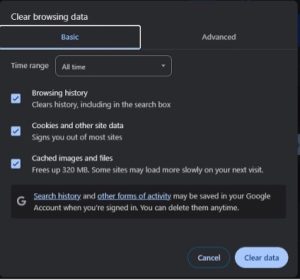
5. On the Advanced tab, click the drop down and select All Time. Leave the options selected and select Passwords and other sign-in data.
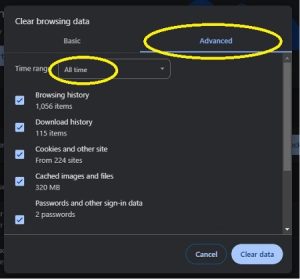
6. Click the Clear Data
7. Close and restart the browser.
Want to Select Another Browser? Click Here
141
Total
Employees
Employees
42
Employees in Product Development
62
Employees in Customer Support & Success